We suggest you download gCMOB for laptop for your Windows 7/8/10 and MAC. gCMOB is PC software that allows you to monitor your CCTV camera on your computer.

We suggest you download gCMOB for Mac for your Windows 7/8/10 and Mac. gCMOB for Mac: download software that allows you to monitor your CCTV surveillance on your computer. You can connect your CCTV surveillance to your PC or Mac using the gCMOB version of the online application.
CP Plus Security Surveillance, a company and one of the best CCTV camera brands worldwide, supplies an excellent solution. The gCMOB for PC allows you to configure CCTV surveillance on your computer or laptop for video surveillance purposes.
You must first download the GCMOB download to free the PC from the link to CP Plus security surveillance to your PC. This software has a specific setup. We also explain how to connect your video surveillance camera to your GCMOB version for Windows 10.
Download gCMOB for Mac and observe the steps to ensure your CCTV surveillance is on your PC. Before accepting any actions, let's understand better about MAC.
the CP Plus gCMOB app for PC. the configuration from the provided link and save it on your PC. The configuration file will be in compressed format. Before logging in, you must extract the file.
The gCMOB video surveillance app is one of the most helpful software programs for watching CCTV on your PC. Use the gCMOB for your PC to monitor and control your DVR/NVR, HD cameras, or IP cameras.
The application is an efficient solution for managing your security camera systems on your Windows or Mac. CP Plus authorises this software, so you don't need to worry about its originality. Download and install the login for your PC and configure your security surveillance on your PC or Mac.
Some excellent features exist in this DVR monitoring software. With this software, you can view and manage your CCTV surveillance on your computer. It allows you to control aspects such as playback, camera image, and network settings.

Then, the installation process will start. To begin the security camera installation process, the first screen will appear. Press the "Next" button.
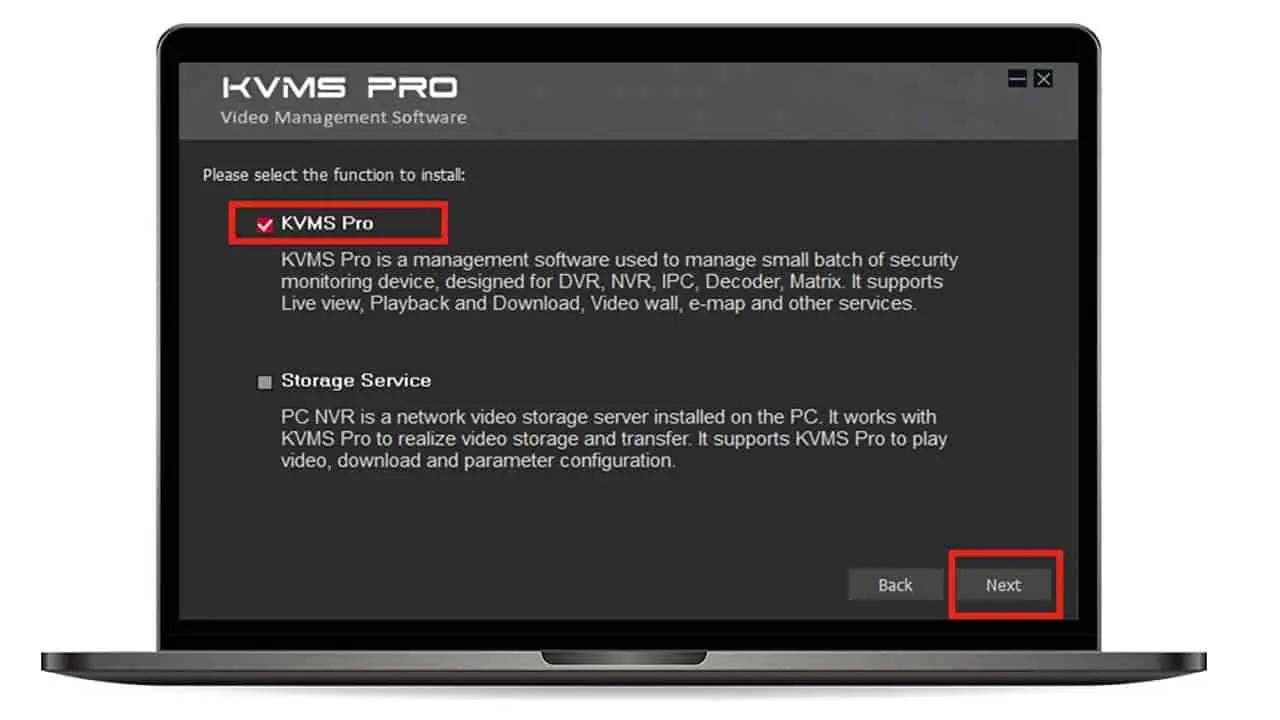
Now, you need to select to support some options. KVMS Pro is the main software. The second option (Storage Services) is for setting up your PC and remote server to store recordings. Connect "KVMS Pro" and press the "Next" button.

Now, the installation process of gCMOB apps Pro will start. Wait for the installation to complete.

Click on the "Run KVMS Pro" option and then select the "Finish" button. Your software is now prepared program for utilizations.
After installing the KVMS Pro for Windows, a new screen will appear requesting the password. On this computer, you must select a gCMOB Pro password. Enter your chosen password and confirm it. The password should be strong. Now click on the auto-login option and the "Next" button.

A new screen asks you to select and answer some questions. The questions and their answers allow you to forget the password of the KVMS PRO for MAC. Choose these questions carefully and answer them. After that, press the "Finish" button.

After installing the software, you can connect your CCTV camera to your PC by following the steps. The following screen will appear as displayed below.

Now click on the "Devices" and the "+Add" button.

Then, a new window arrives to you, requesting the device details. Fill it perfectly as per your Android/apple mobile device. Here, I choose the "IP/Domain" method to add, while you may pick different options per your need. In the username and password, provide your device username and password. After loading in all the details, press the "Add" button.

After adding your device, it will appear in the device details section for PC. Click "New" to access the control panel of gCMOB for Windows.
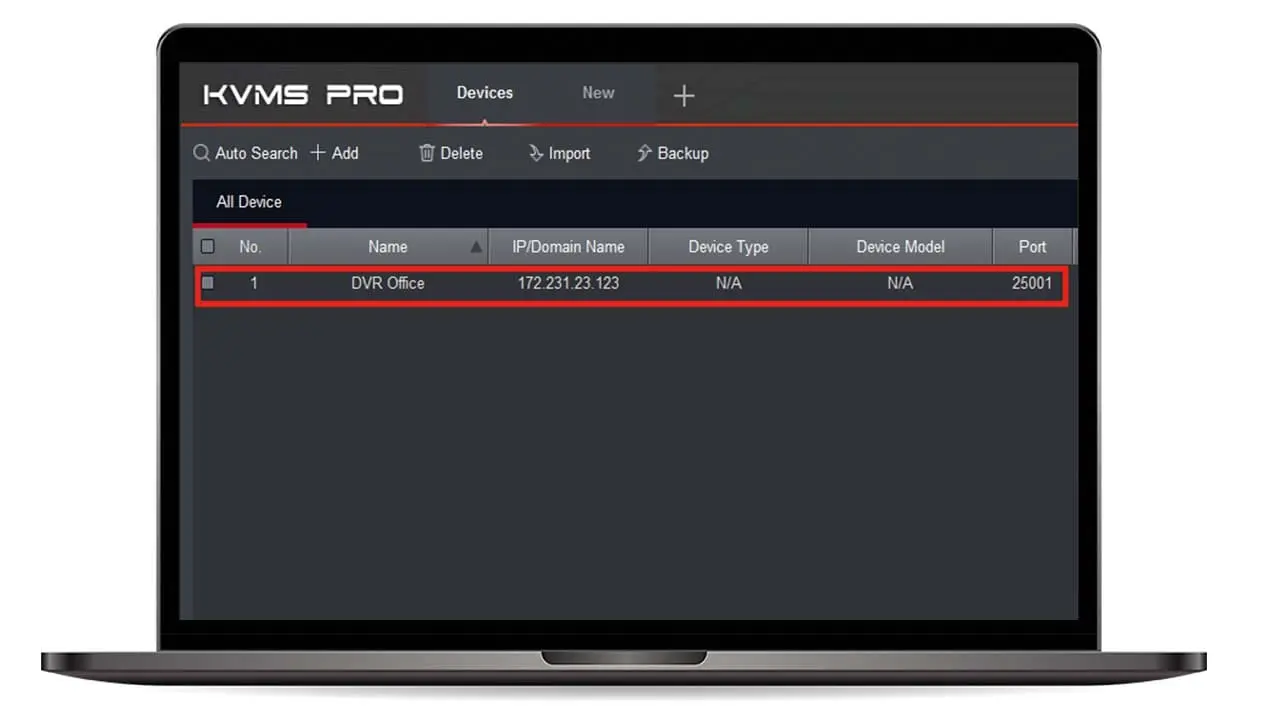
Click the "Live View" button to access the Live section.

Click on the default group to see your device name. Double-click it to access all cameras using a PC.
yes, is available for free download on these operating systems.
Absolutely. We designed with a user-friendly interface for easy navigation.
GCMOB allows you to access real-time video feeds from your surveillance cameras.
Yes, you can see past recordings using gCMOB.
Yes, provides instant notifications for added security.
GCMOB is compatible with Mac, making it accessible to many users.

5,852 reviews